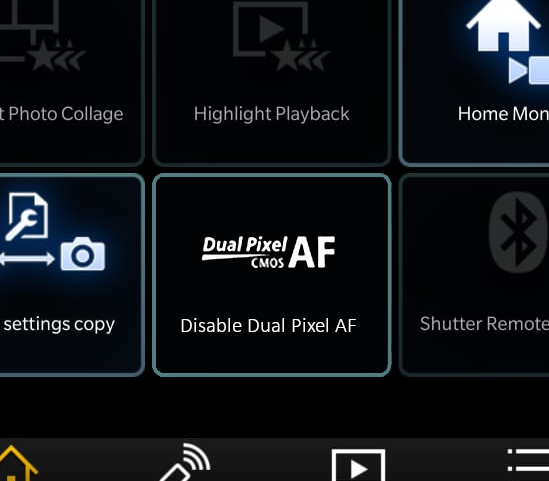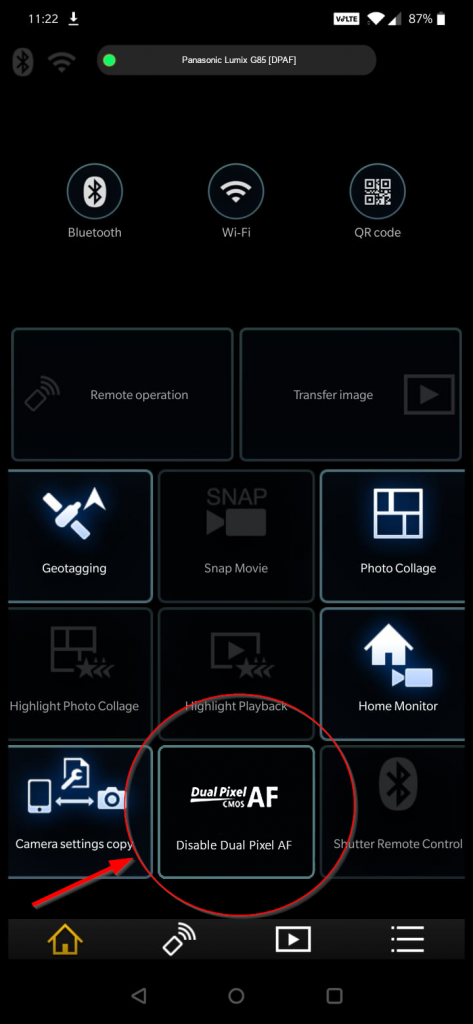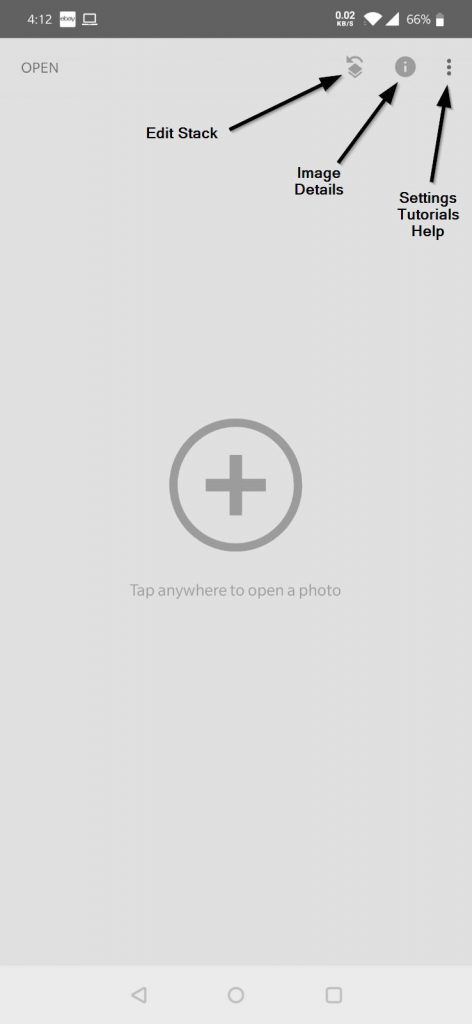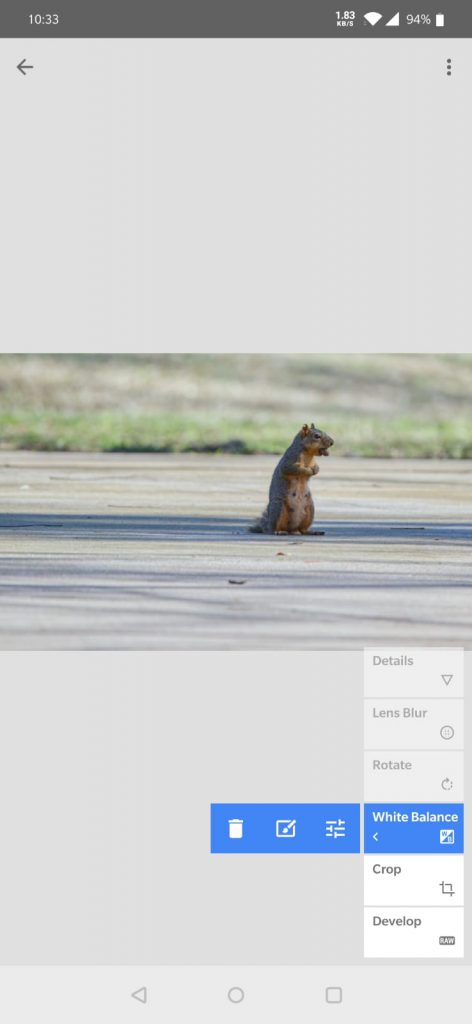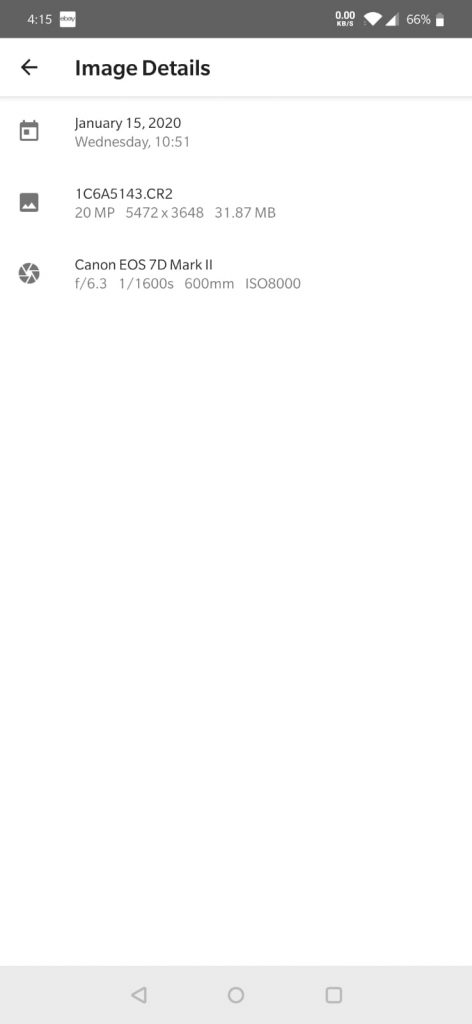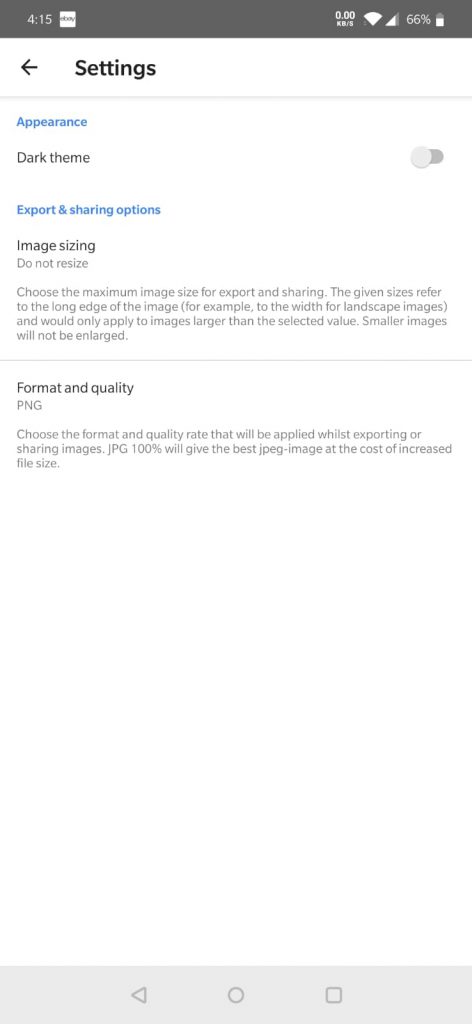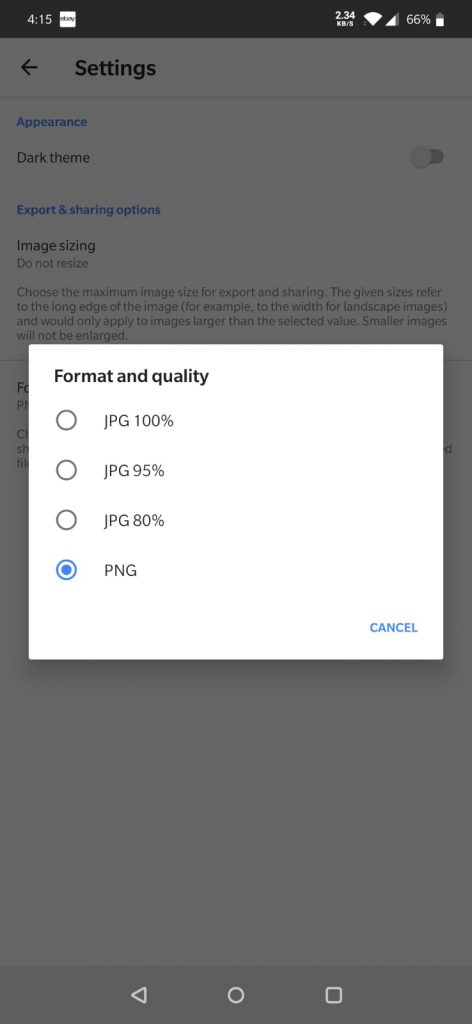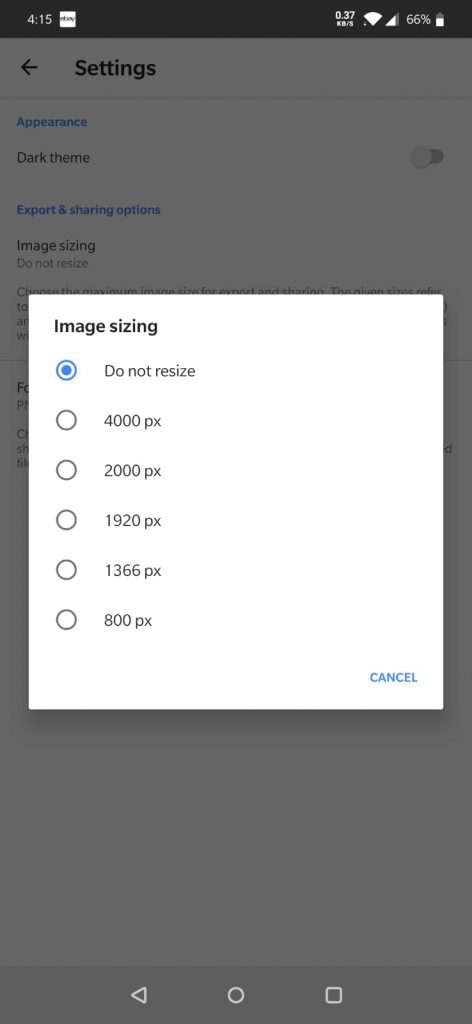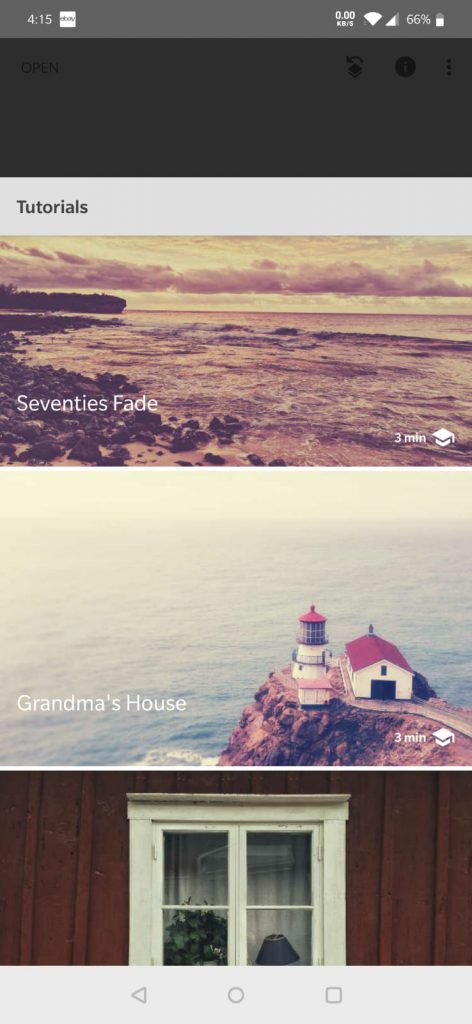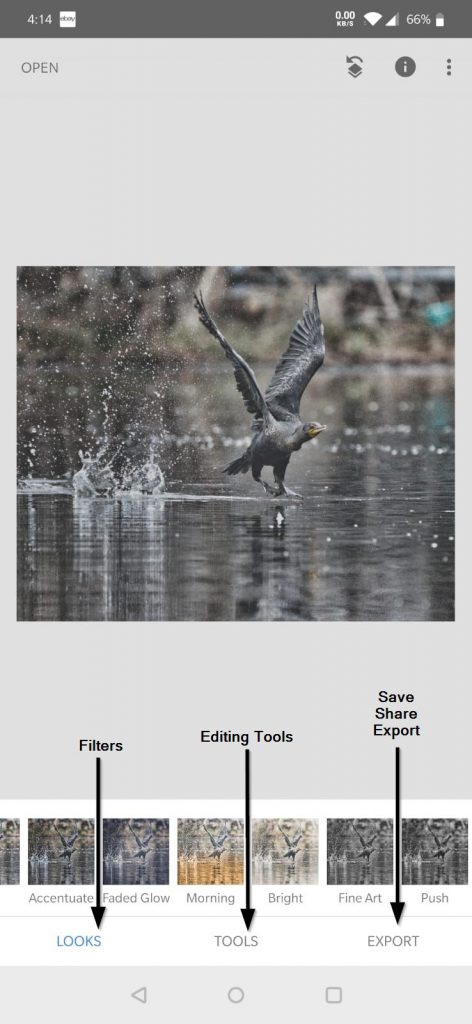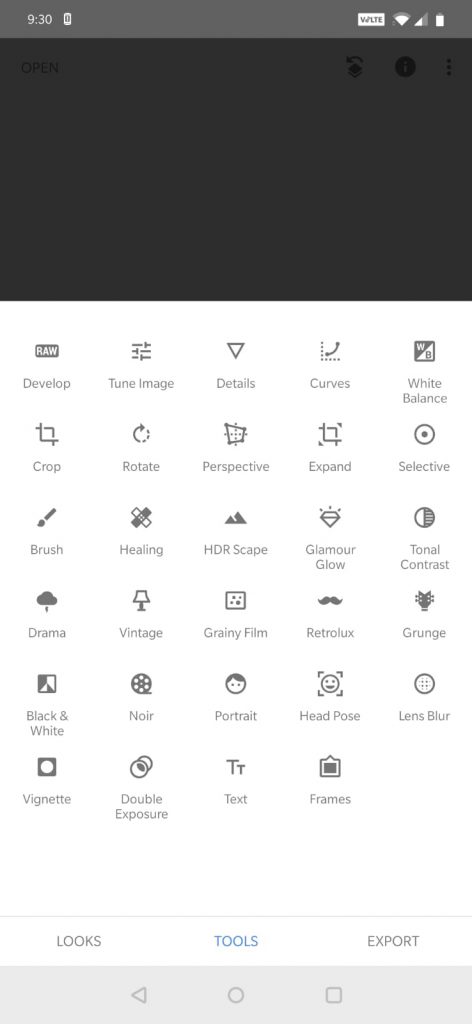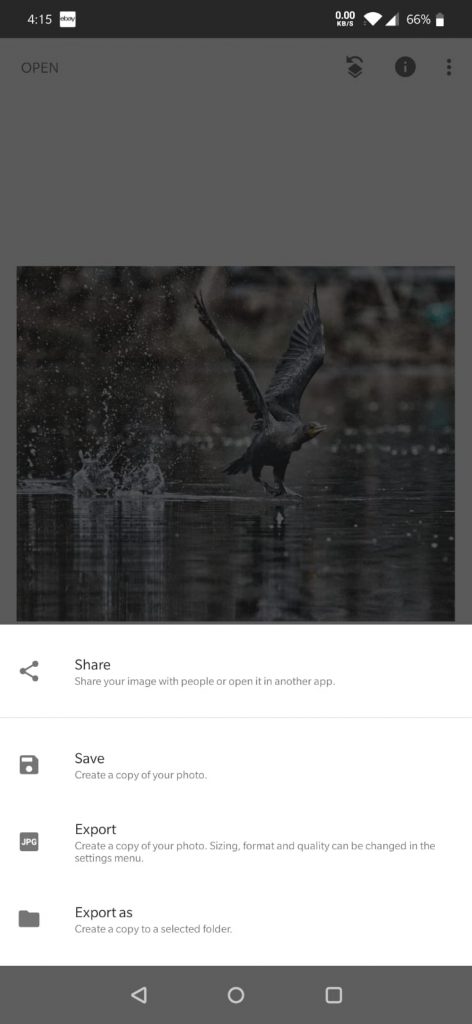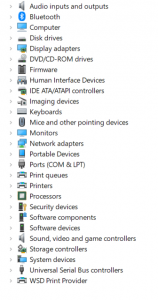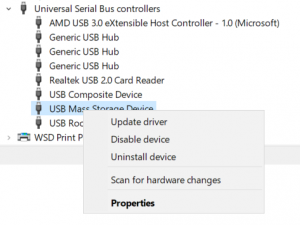The problem
DaVinci Resolve (free version) can’t load 4:2:2 10-bit files. You’ll need the Studio version if you want to skip this hassle.
The search begins
After searching both Google and YouTube, I came across this video from GuyWithCamera that converted the files into ProRes. He later modified the script to also creates proxies. For the full video, see below:
I was able to modify the script slightly and added my Windows instructions in writing (for Mac, see GWC’s video description).
- Download ffmpeg.
- Open notepad in Windows and save the file as “convert.bat” (w/o the quotes) into your folder containing MP4s and MOVs.
- Use Windows command-prompt to run convert.bat to convert all MP4s and MOVs
The script
ren *.mp4 *.mov
if not exist ".\converted\" mkdir ".\CONVERTED"
if not exist ".\converted-proxies\" mkdir ".\CONVERTED-PROXIES"
for %%A IN (<em>.mov) DO ffmpeg -i "%%A" -c:v dnxhd -vf "scale=854:480,format=yuv422p" -profile:v dnxhr_lb -c:a aac ".\converted-proxies\%%A" for %%A IN (</em>.mov) DO ffmpeg -i "%%A" -c:v prores_ks -profile:v 3 -c:a aac ".\converted\%%A"
pauseSummary
If you have trouble loading your GH5 4:2:2 MOVs/MP4s, try the script above. Otherwise, you can always shell out the money to get DaVinci Resolve Studio.
Good luck!