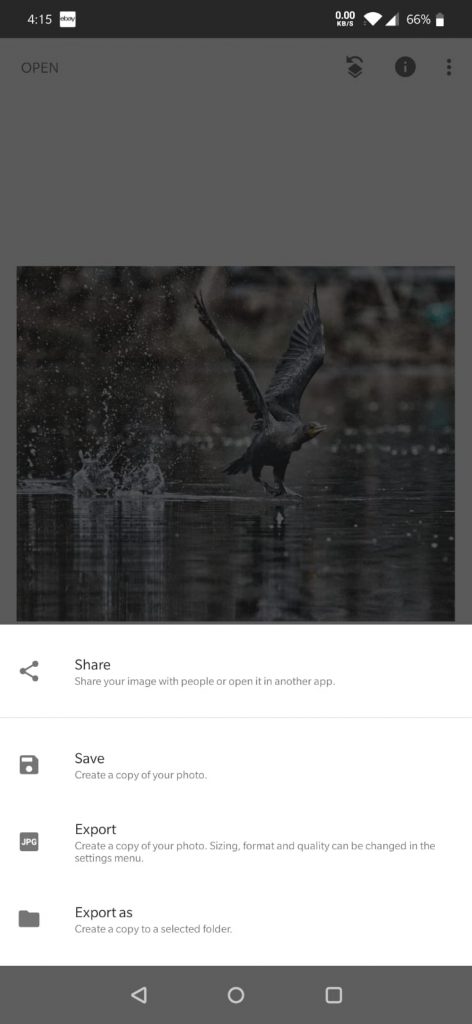- You can always stay in focus
- Easy to use touchscreen
- Plethora of available lenses
- The microphone input lets you get closer
- Stunning 4k Resolution
- In-camera Panning and Zooming (get rid of your slider)
- First-class in-body image stabilization (get rid of your gimbal)
- Focus pulling made easy
- Check that exposure with zebra patterns
- Panasonic ImageApp (mobile app) for the win!
Tutorials
How to load GH5 4:2:2 files into DaVinci Resolve and Adobe Premiere
The problem
DaVinci Resolve (free version) can’t load 4:2:2 10-bit files. You’ll need the Studio version if you want to skip this hassle.
The search begins
After searching both Google and YouTube, I came across this video from GuyWithCamera that converted the files into ProRes. He later modified the script to also creates proxies. For the full video, see below:
I was able to modify the script slightly and added my Windows instructions in writing (for Mac, see GWC’s video description).
- Download ffmpeg.
- Open notepad in Windows and save the file as “convert.bat” (w/o the quotes) into your folder containing MP4s and MOVs.
- Use Windows command-prompt to run convert.bat to convert all MP4s and MOVs
The script
ren *.mp4 *.mov
if not exist ".\converted\" mkdir ".\CONVERTED"
if not exist ".\converted-proxies\" mkdir ".\CONVERTED-PROXIES"
for %%A IN (<em>.mov) DO ffmpeg -i "%%A" -c:v dnxhd -vf "scale=854:480,format=yuv422p" -profile:v dnxhr_lb -c:a aac ".\converted-proxies\%%A" for %%A IN (</em>.mov) DO ffmpeg -i "%%A" -c:v prores_ks -profile:v 3 -c:a aac ".\converted\%%A"
pauseSummary
If you have trouble loading your GH5 4:2:2 MOVs/MP4s, try the script above. Otherwise, you can always shell out the money to get DaVinci Resolve Studio.
Good luck!
Ten Panasonic Lumix G Professional Features
I’m going to cover 10 amazing features on the Panasonic Lumix cameras to take your photography and video to the next level.
Photography
- First up is photo transfer. Did you know you can send pictures wirelessly to your phone, tablet or computer as you take them? No cables are needed with the photo transfer feature. To send to your phone or tablet, use the wi-fi feature. To send them to your computer, use the Panasonic Photo Fun studio. This software is included with all Panasonic cameras, but if you don’t have the CD, don’t worry, you can download this software from the Panasonic website. Link is in the description below.
- Next we have focus stacking. Many cameras these days have the ability to take photos to focus stack in post, but not many have the merging feature built-in. These cameras have that ability, at least on the GX and G85 models. Imagine the time savings as you don’t even have to touch a computer.
- Multi-exposure can also be done in camera without any post-processing necessary.
Photography and video
- ImageApp monitoring. You can use your phone or tablet as a monitor, remote shutter, and to make camera adjustments while recording. Set the aperture, shutter, iso, white balance, and many other settings directly from your phone.
- Focus peaking. Let’s face it – these Panasonic cameras don’t have the best auto-focusing technology. I’m constantly shooting in manual focus and this feature is so helpful in highlighting the areas in focus. You can easily see on-camera when you are in or out of focus. Because you’re in manual focus, you don’t have to worry about focus hunting which only help your videos look more professional. And with focus peaking, you can also bring vintage lenses to life. (like the Canon FD’s). Even with manual lenses, you’ll be able to tell exactly what areas of the image are in focus.
- Zebra patterns. Now I previously made a video about this and you can watch that by clicking the link on the top-right hand corner. These patterns can identify areas that are close to being blown out so you can make adjustments as necessary to keep detail in your images.
- Custom modes. The custom modes are a fantastic way to save settings so you’re not constantly adjusting your camera. For example, I have a custom mode for photography, one for slow motion video at 1080p 60. and another for 4k 24fps. Instead of modifying all the options every time, all it takes is switching from one mode to the next by the turn of a dial.
Video
- Snap movie is a great way to shoot small clips of video with ability to automatically pull focus. So you can be your own Roger Deakins and thank your camera for focus pulling and won’t need to hire Andy Harris. Set your camera on auto focus and head over to the motion picture menu, page 1/5. Select snap movie and set pull focus to “on”. Check it out to add some nice variety to your videos.
- You can do panning and zooming in camera with 4k live crop. This saves so much time in post. Just do your zooms and pans in the camera and it’ll automatically create a 1080p version for you.
- Panasonic limits Auto ISO to photography. You can enable it by using a manual-aperture lens and use “shutter-priority” exposure mode. You can see more details in my auto-iso video.
So to recap, I covered 10 awesome features on the Panasonic Lumix cameras that can take your photography and video to the next level.
Panasonic ImageApp Hack
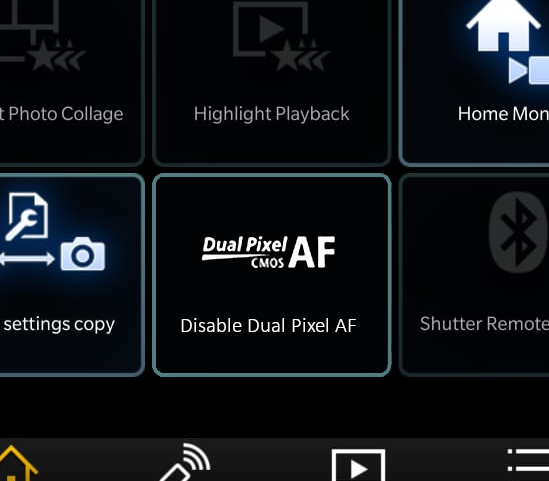
Panasonic Firmware Updates
Everyone knows that Panasonic Lumix cameras suffer when it comes to Video Auto Focus. For photography, it’s pretty snappy… but video AF is far from good.
Panasonic released firmware updates in November of 2019. Most of these updates were for the GH5 and G9. Taking inspiration from Enable CineLike D Hack, I tinkered with the latest updates to see what else I could find.
Hidden Menus
I found hidden menus available on the Panasonic ImageApp (Android | iOS). After I got it connected, I noticed I could send commands such as:
http://192.168.54.1/cam.cgi?mode=getinfo&type=capabilityThe above command returns a reference to V-LOG-L. You can also return a list of commands. While exploring these commands, I discovered DPAF!
How-to unlock Dual Pixel Auto Focus on Panasonic Lumix ImageApp
After tinkering for hours, I decided to make a video so it’s easier to follow. Check out these steps to unlock Dual Pixel Auto Focus.
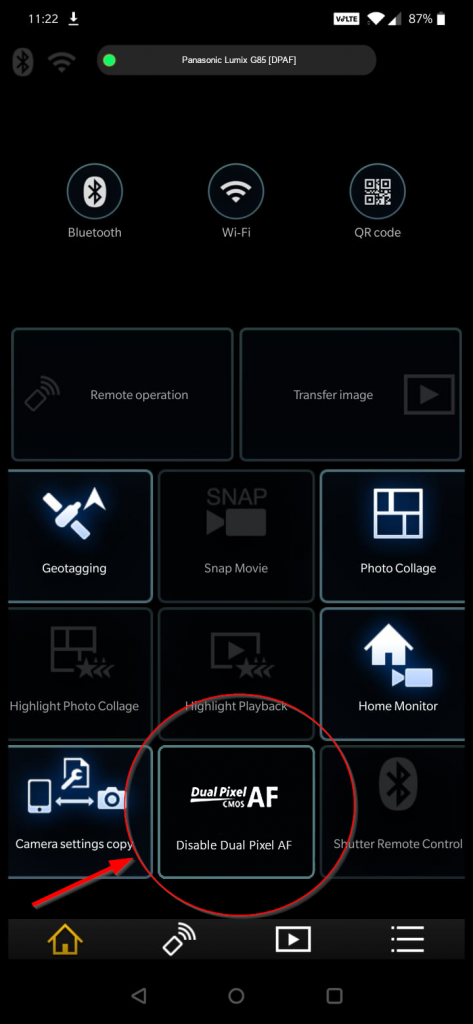
I’m Open Filmmaker, a YouTuber trying to reach a 1,000 subscribers by the end of 2020. If you like this hack, give me a subscribe and take a look at some of my videos on my channel.
TAPC Snapseed Tutorial
Hello TAPC – if you’re coming here after the Snapseed Demo today, I’ll have a complete tutorial on here in a few weeks. As of now, it’s just screenshots I saved in case the Wi-Fi didn’t work in the Trinity Arts building. If you need help with Snapseed, use the three vertical dots on the top right and access the Tutorials or Help. Check back in a couple weeks for the tutorial! Thanks for your support. -Manny
Snapseed Top Menus
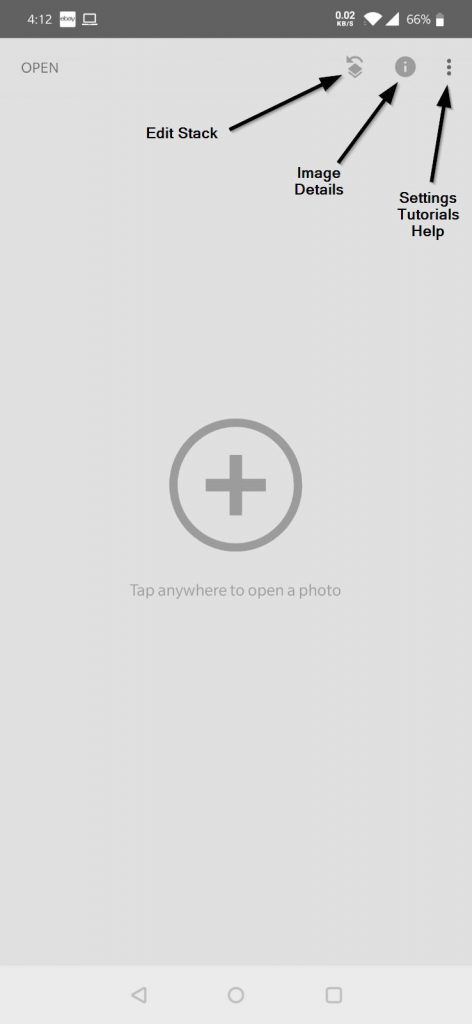
Snapseed Stacks
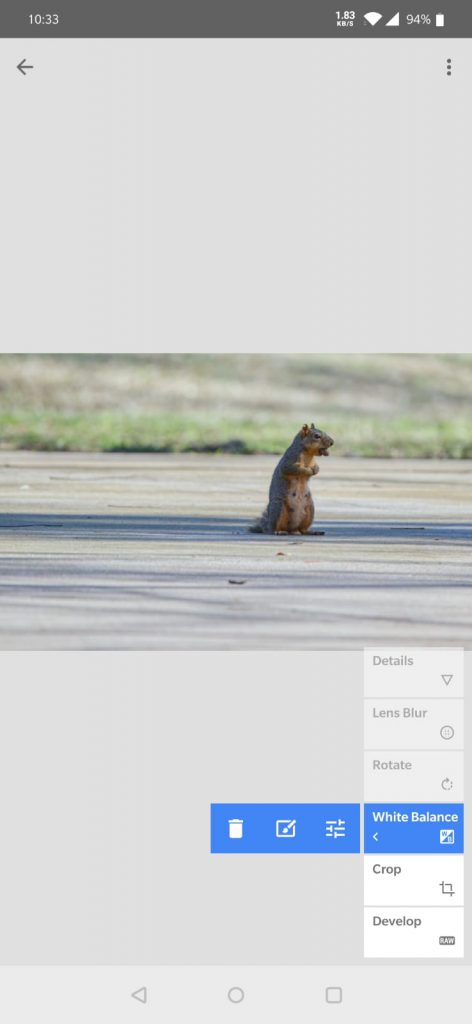

Snapseed Image Details
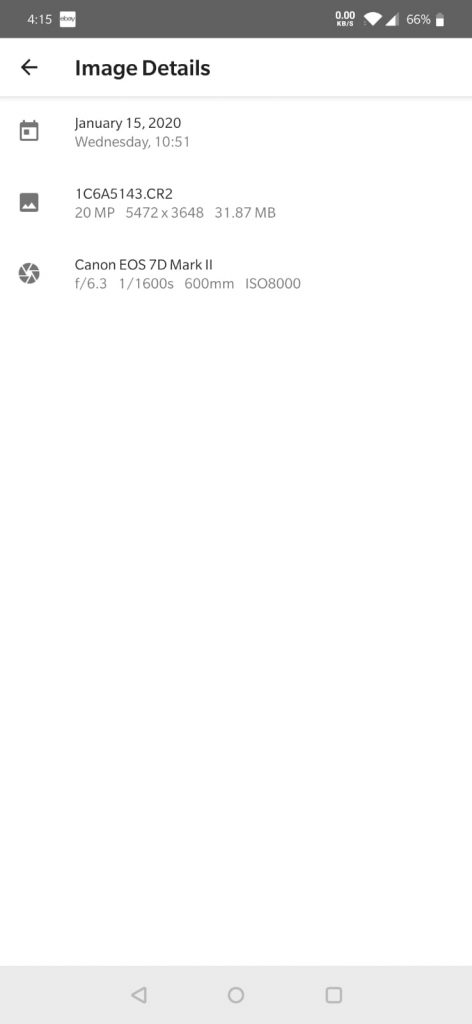
Snapseed Settings
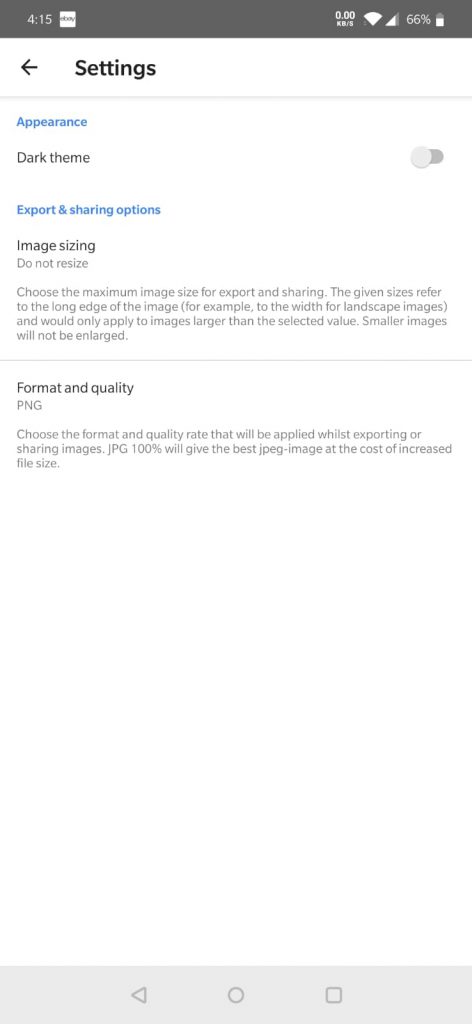
Format and Quality
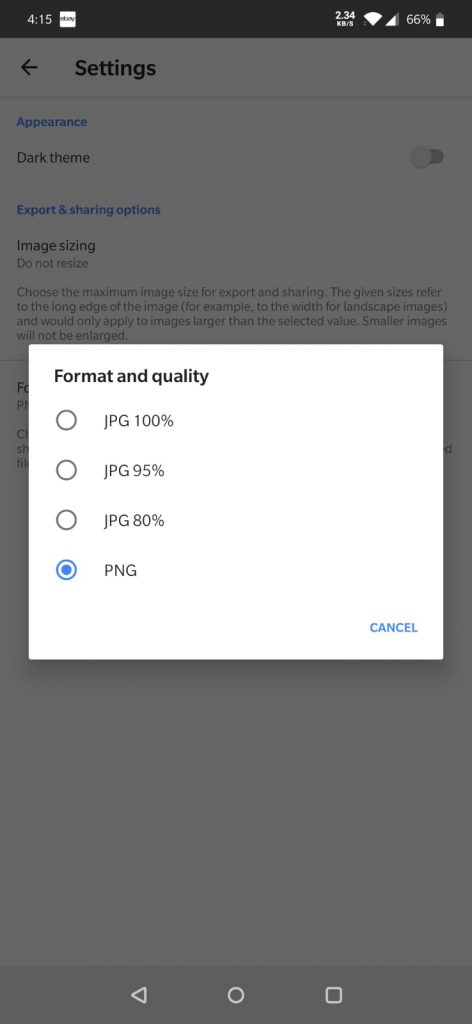
Image Resizing
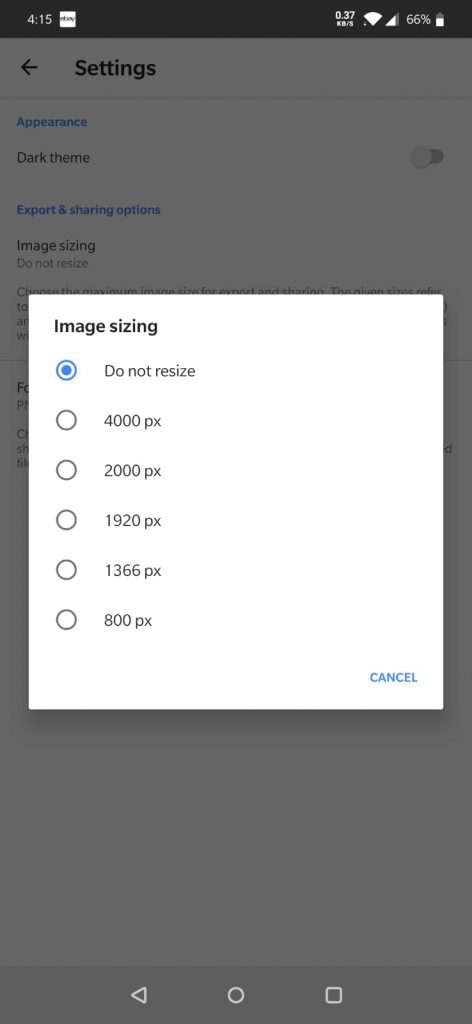
Snapseed Tutorials
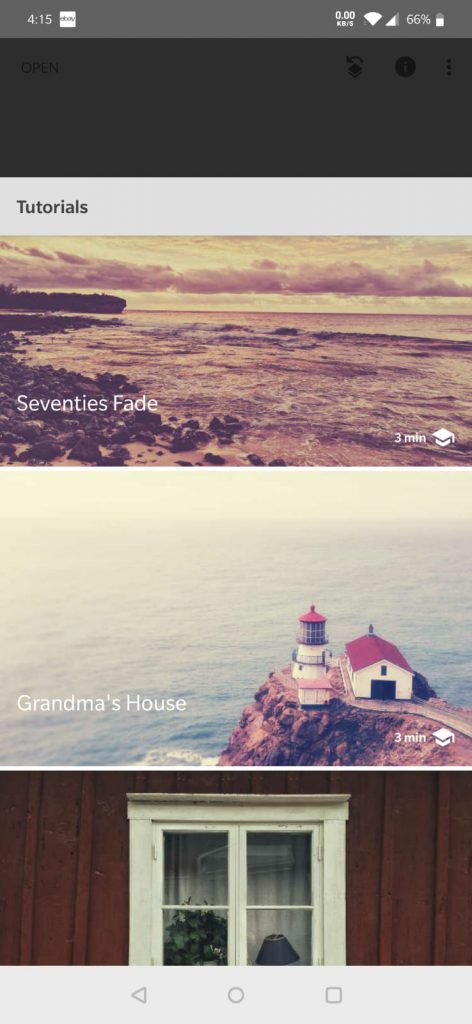
Snapseed Bottom Menu
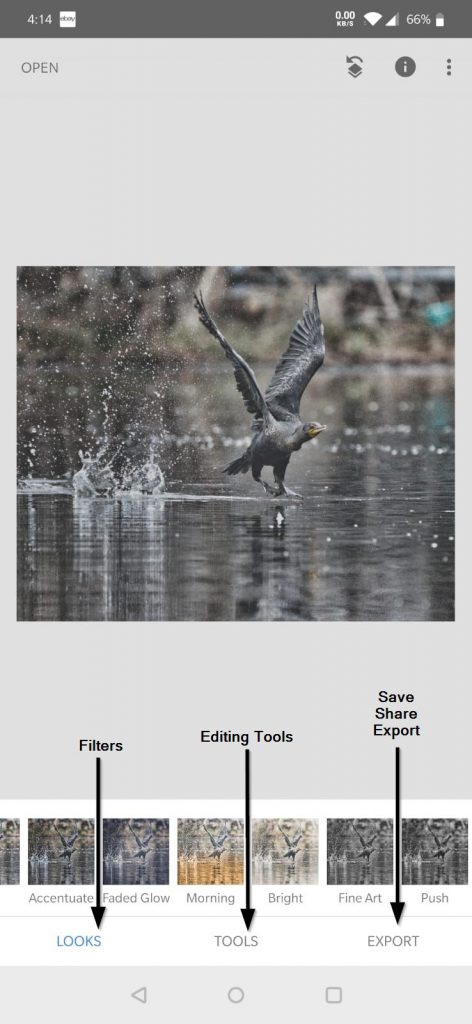
Snapseed Tools
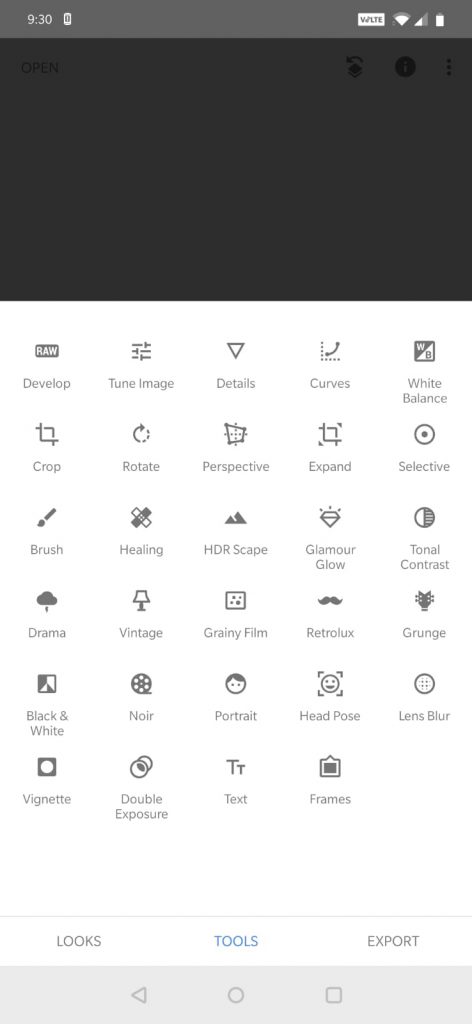
Snapseed Export